
For the budding musician in all of us.
Imagine being a child, and then imagine being a child, or an adult, who can never learn to play their own music…. Then imagine being a child or an adult who not only can’t learn to play their own music, but also doesn’t have the manual dexterity to operate a keyboard, or press the tiny button on an app. It’s a significantly difficult thing to even begin to imagine for most of us.
We all seem to enjoy and want to play music at some level, especially if we’re young, disabled, or even musically challenged, but how do we do it? Sometimes, just listening isn’t enough, and music apps can be pretty challenging to learn, even for those of us who don’t struggle to read and write, or find it difficult to learn new things.
Skoog asked me to review their cube music box, which I think would be fabulous for schools, parents, clubs and music groups, and not just for those with special needs. I can think of many hours over the years that all my boys would have spent with one of these if we’d had one.

The Skoog is an easy to play instrument for almost everyone, and I mean everyone who can reach out and touch. With a special needs youngster, I am always on the lookout for things that are good fun and easy to use. You don’t have to be musical, or know anything about pitch, scales, instruments or anything to use it.
Skoog says “The easy-to-play instrument for everyone. Free the musician inside.”
I’d been looking forward to this one for a while, and rightly so.
How to use the Skoog
The Skoog is so very simple it’s incredible. Just a little light pressure on the foam, and it activates perfectly. For people who have no ability to apply pressure, it’s even adjustable, so that simply resting a hand on the Skoog should get it going. The battery life is around 10 or so hours, and works within around 10 metres of the iPad, so they don’t need to be next to each other to work perfectly.
How does it work?
The Skoog has 5 big soft buttons, one on each side as a visual aid, and helps control the little cube. The whole Skoog is touch sensitive though, even the area around the buttons, but just not the bottom that rests on your table or desk, or knee.
Setting up your Skoog
My version works via Bluetooth, but as our grown ups iPad is a second generation one, it doesn’t work as it’s so old, so we went to the PC to make the most of it initially, and hooked up ours via the cable rather than Bluetooth at the beginning. I downloaded the Skoogmusic for PC direct from their website, knowing I could go to the app when one of my children actually gets off his iPad mini at some point. It’s always nice to know that it’s accessible for those of us who are still on old school type machines too, but it’s far preferable to use the iPad for us.
With setting up, I was being extremely dim, when it’s actually pretty simple.
The Skoog is designed to be best used via Bluetooth I think. Make sure your iPad is updated to the current software, and to get the best use out of it, install Garageband alongside it. When the Skoog is charged, log onto the Skoog app from the Apple Store, press the button on the bottom of the Skoog to turn on the Bluetooth, and when you see the blue light flashing, use the app to connect your Skoog, not the general iPad settings. When the Skoog is connected, the bluetooth light stays lit.
It’s compatible with iPads supporting bluetooth low energy. This means iPad 3rd & 4th Generation, iPad Air, iPad Air 2, iPad mini, mini 2, mini 3, iPad Pro + onwards. Our old iPad 2 is not compatible. Thankfully, we have an iPad mini, and we got it set up, when I updated to ios 9, but Garageband needed to be updated too, for the best effect. Unfortunately, it’s not available for Android yet, but I’m sure if enough people ask for it, it’ll be considered.
The sound comes out of your iPad, and not the actual Skoog, which confused my middle child for a while. It can connect via USB to PC or Apple Mac, but does need the accompanying software. I’d recommend going the iPad route.

Apps to Use with Skoog
How genious. The Skoog lets you connect to apps to interact. Hold onto your hat here. It’s amazing and opens up a whole new world of things to do with your Skoog 2.
Skoog says:
Skoog can talk to any app that supports MIDI. Examples are Garageband, NOISE by Roli, Nanologue, Orphion and ThumbJam. It is also compatible with Network MIDI, which will allow you to connect your Skoog to apps on any compatible device via your WiFi network.
What did we think?
It’s fabulous. When my kids were younger, they’d have spent endless hours popping the buttons on this, and my special needs boy is finding it incredibly easy to use. I think any school would find this amazing when coupled with the Garageband app on an iPad, never mind what else it can do. When I played music, it searched through the music to see if it could find a score for the song. I haven’t had the time to play around with that yet to see how it works, but I’ll let the boys figure that one out.
My Final Thoughts and Where to Get Your Own Skoog 2
As a toy / music maker / sensory tool, it’s well thought out and does far more than I expected. We’ve had ours a wee while now, and while they’re not cheap, retailing around £199, the value for money in this, far outweighs the price if it can be done for a school, kids group, or hospital. It’s sturdy, and as it’s squishable, I imagine it’s hard to break.
I can’t even begin to say how good I think this is, especially for children who struggle to control the regular music apps for themselves.
We’re really just beginning to find out what this nifty little gadget can do, a couple of months after getting it, and it’s going to get a lot of use here.
Find out more at Skoogmusic. You can buy it at the Apple store online or at Amazon. Apple even have a new section for Accessible Accessories, which included the Skoog. That’s brilliant recognition for this gadget.
Honestly, if you’re looking for a fabulous gadget to supplement a school music department, or you’re part of a parent teacher association, you don’t have to look further than this as an unputdownable teaching aid and sensory gadget. Try and find somewhere that has one, and give it a go for yourself if you think your budget could stretch to one. My middle boy tells me there’s one at his special school, which is really great news.
I did try to take my own video, but the ones from Skoog actually demonstrate this far more beautifully than I ever could. We’re looking forward to many long years with our Skoog.
Disclaimer: A very heartfelt thanks to the people at Skoog for providing us with our review Skoog 2.







 getting much of anything done.
getting much of anything done.

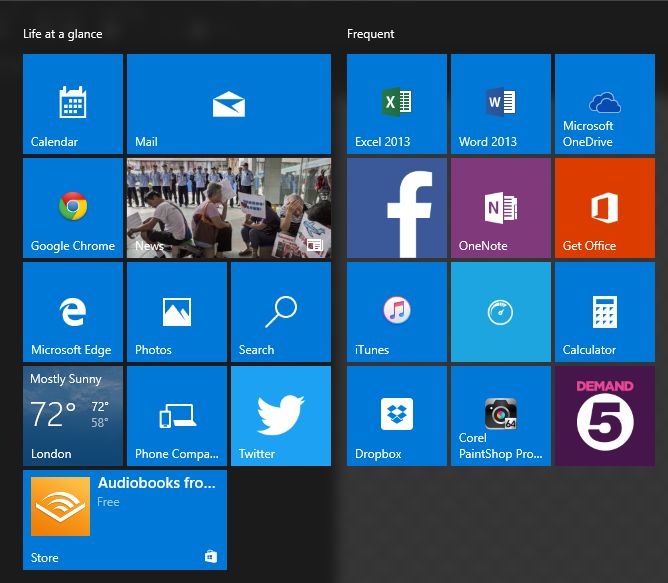



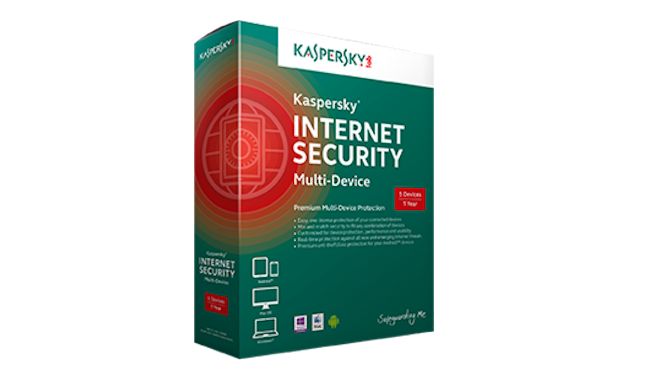
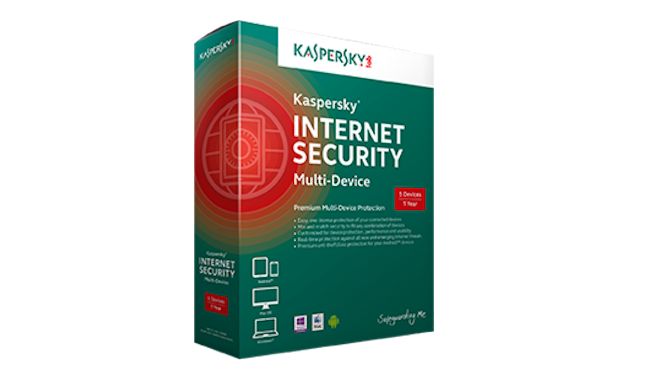



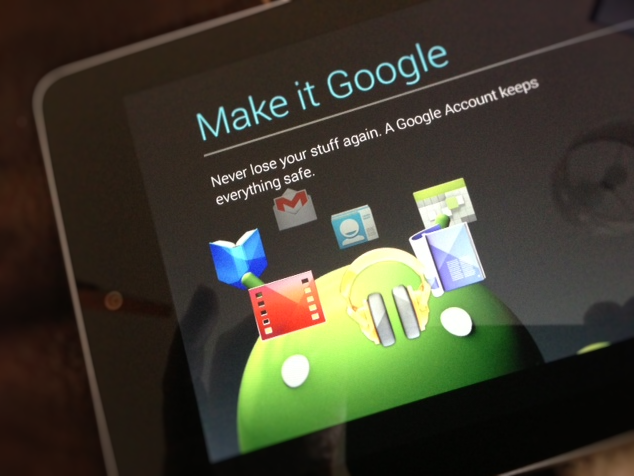
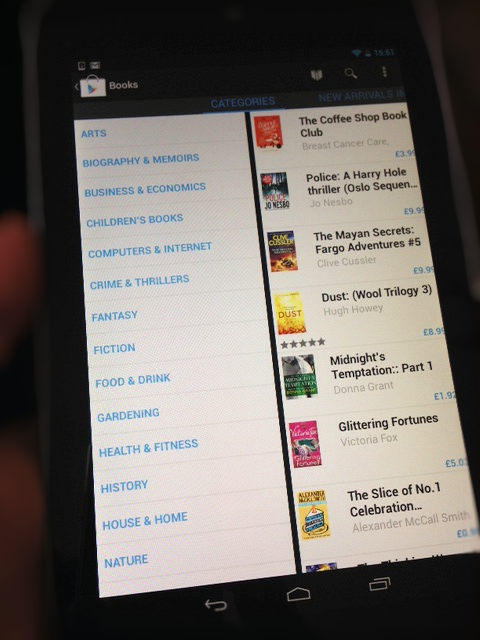
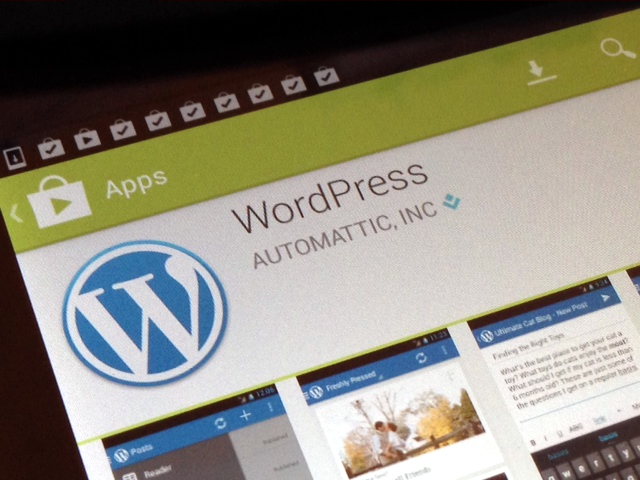
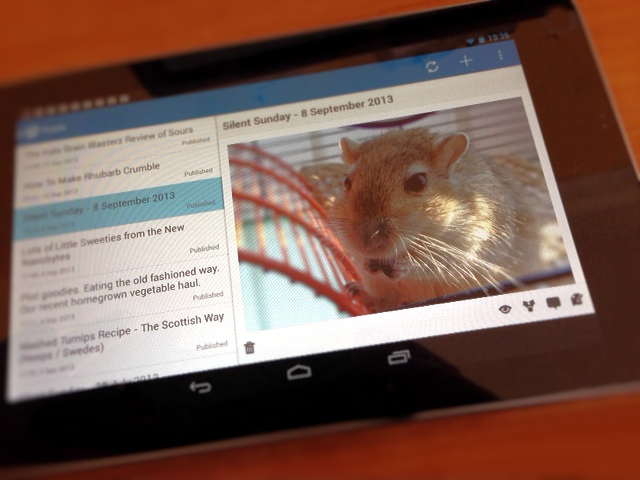




Can I put cooked garlic mushrooms in the fridge for a couple of days
Neeps is just short for turnips.
Made this last night and it as perfect , i never made bread before and its the first time i…