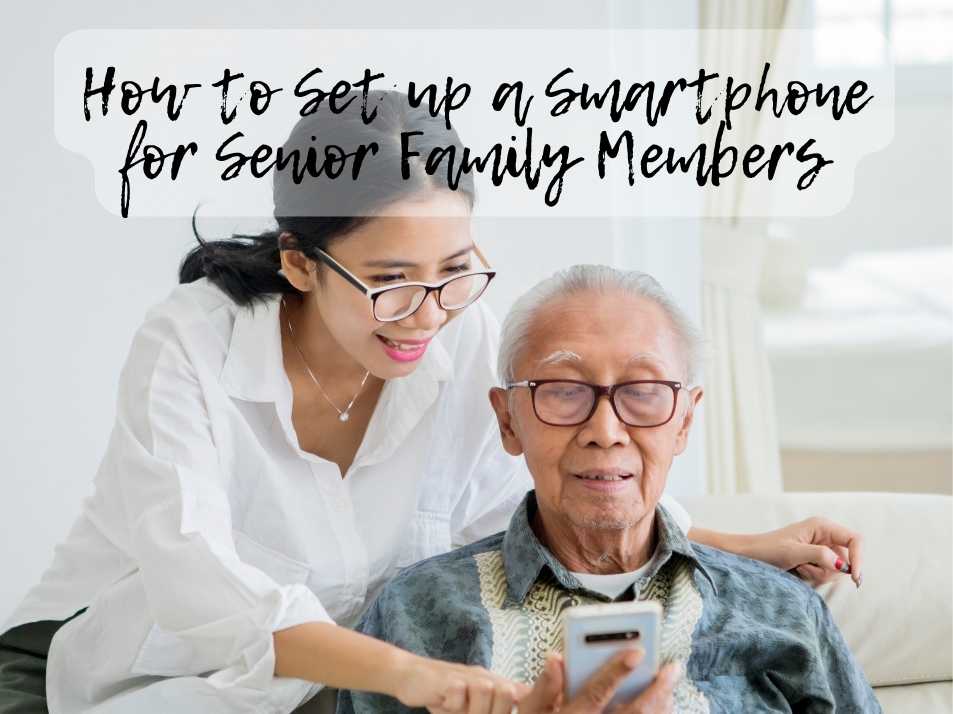
Mobile phones have become the most used electronic gadget worldwide, not only facilitating wireless communication but also including essential tools such as a contact list, calendar, clock, alarm clock, and calculator. Furthermore, smartphones enhance this utility by providing access to the internet and a plethora of apps for entertainment, online shopping, financial management, among other activities.
Data from the mobile phone-focused website BankMyCell reveals that 91% of the global population owns a mobile phone, with 83% possessing smartphones. Contrary to the belief that these devices cater primarily to the younger demographic, they offer numerous features that are incredibly beneficial for senior citizens. Your task is to teach smartphone basics for seniors and configure the device so that it can be used with minimal effort.
1. Set up Biometrics
The method for unlocking a mobile phone varies by its brand and design. Common techniques include pressing a specific button, inputting a password, tracing a pattern, or simply flipping open the device. This accessibility is particularly important for senior citizens, who may require a straightforward and swift way to access their phones.
Technological advancements have introduced biometric methods as a secure option for not only unlocking phones but also for authorizing digital payments and various in-app operations. Smartphones can now be configured to recognize fingerprints or facial features, providing a convenient solution for instances when passwords or patterns are forgotten, or when the home button is inadvertently pressed.
2. Install a VPN
Even more experienced smartphone users often ignore security or overestimate the capabilities of iOS. Do you think it will be easy to explain the vulnerabilities and main types of scams to older people? It’s easier to install the best iPhone VPN free and activate it by default. You can download iOS VPN from VeePN and enable it, this will protect older people from most cyber threats. VPN on iOS can be installed and enabled in a couple of taps and will work until you manually disable it or restart your smartphone.
3. Customize Text
As we get older, reading fine print becomes more challenging. Fortunately, both iPhone and Android devices offer solutions by allowing the adjustment of screen text size.
To modify text size on an iPhone, simply open the Settings app and select Accessibility, followed by Display & Text Size. Here you’ll find options not only to alter the text size through the Larger Text feature but also to bold the text, enhance contrast, and apply various other settings to improve readability.
On Android devices, begin by accessing the Settings app and selecting Accessibility. Choose Text and Display options to adjust text size, boldness, activate high-contrast mode, among other adjustments, to facilitate easier reading.
4. Increase the Sound of Notifications
As we age, not only our vision but our hearing may also diminish. Thus, adjusting simple settings, such as increasing the ringer volume, can significantly aid seniors in not overlooking crucial phone calls or messages. Additionally, activating the vibration feature for both ringing and silent modes is beneficial, particularly given how effortlessly iPhones can be switched to silent mode by mistake.
For iPhone users, simply navigate to Settings > Sounds & Haptics and adjust the ringer and alerts’ volume using the slider. Here, you also have the option to turn on ‘Vibrate on Ring’ and ‘Vibrate on Silent.’
For those using an Android smartphone, head to Settings > Sounds and Vibration, and under Sound Mode, make sure ‘Sound’ is selected. Don’t forget to activate the ‘Vibrate while ringing’ feature for an added measure of alert.
5. Tidy Up the Home Screen

Streamline their smartphone home screen for a cleaner look and feel. It’s best to minimize clutter by limiting the number of icons visible. Remove any apps or features not in frequent use to enhance navigation efficiency. Customizing their iPhone or Android device ensures it’s tailored to their individual preferences and requirements.
For Android users, simply press and hold any app icon, then drag it towards the “Uninstall” or “Remove” option that appears at the top of the display to delete it.
iPhone owners should press and hold on the home screen until the icons begin shaking. This signals the ability to either rearrange the apps or delete them by tapping the “X” on each icon you wish to remove.
6. Remove Unnecessary Apps
Smartphones are equipped with numerous pre-installed applications, some of which (like Stocks and Numbers) may never find utility. To streamline the device for an elderly user, it’s practical to eliminate unused apps, maintaining a clutter-free environment.
Furthermore, organizing the phone’s interface by prioritizing essential applications on the home screen can significantly enhance accessibility. Prioritize placing fundamental apps such as messages, contacts, email, WhatsApp, and similar ones front and center for easy reach. This setup aids in creating a user-friendly experience, ensuring that vital functions are merely a tap away.
Conclusion

Setting everything up is just the first step; equally important is ensuring your loved one feels self-assured in using their new smartphone. Instead of just telling them, take the time for a hands-on demonstration. Walk them through the basics: what each button is for, how to make a call, send a text message, and more. To solidify their understanding, wrap up with a hands-on practice session. Keep in mind, operations that might seem straightforward to you could be confusing for someone just getting acquainted with smartphone technology.
Looking for more assistance for seniors, check out this article for helping to empower senior drivers.

